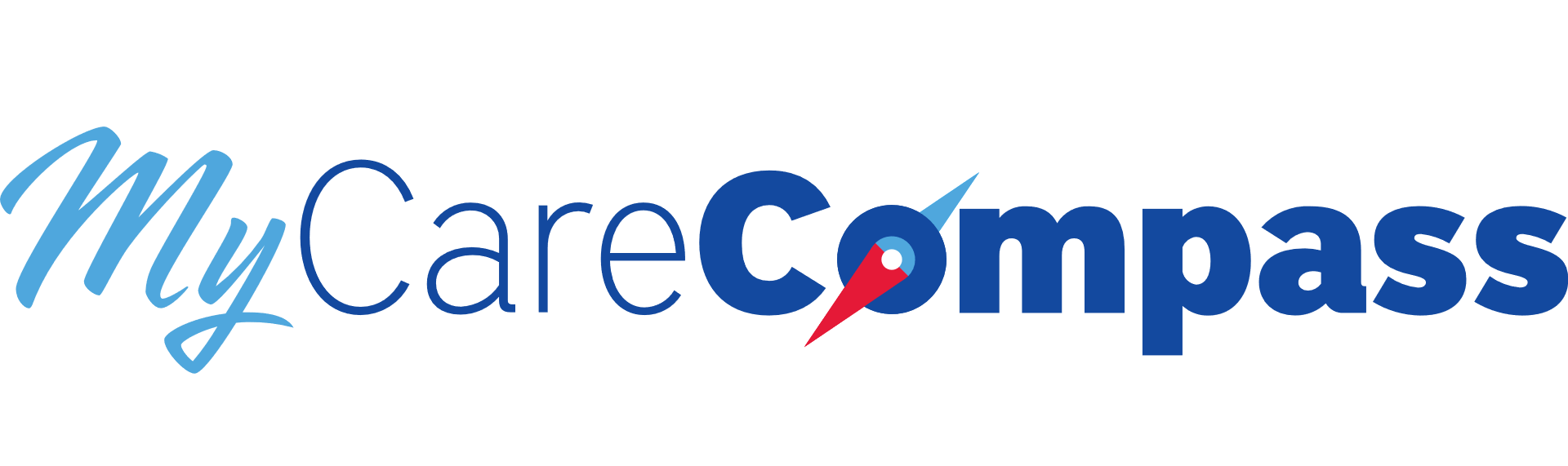FAQ
my result ™ currently supports the following browsers:
- Google Chrome
- Firefox
- Safari
- Internet Explorer 8 or higher
More recent versions of Internet Explorer may require my result ™ to be added to the "compatibility view" settings. Make sure that your browser is up to date. If you continue to have problems, try a different browser.
You can download the free my result ™ app for your iPhone or iPad from the Apple store. You can use the app to access your test results but you can't use it to register for my result ™. An Android app is not available at this time.
Ontario Users: Please note that the my result ™ app for the iPhone and iPad will not be available until late January, 2015. However, you are still able to login using mobile Safari.
If you want to cancel your my result ™ account, contact support and complete the support form.
Once your account has been cancelled, all of your account information will be deleted from the my result ™ computer servers and a confirmation email will be sent to you notifying you that your account has been cancelled.
Once you've logged into your account, click View my Reports and select the other person's name from the drop-down box next to Individuals. The page will automatically reload with a list of the other person's lab reports.
To print your report using a Windows computer:
- Go to www.myehealth.ca and click Login.
- Enter your email address and your password.
- Answer the security question and click Verify.
- Click View my Reports.
- Click the small box to the left of the date of the test report you want to print.
- Scroll to the bottom and click Print Report(s).
Note: To print reports, you must have a PDF reader installed on your computer. We recommend Adobe Reader (version 9 or higher), which you can download free at http://get.adobe.com/reader/
If you are using Google Chrome:
The following message will display at the bottom of the screen: "This type of file can harm your computer. Do you want to keep Report.pdf anyway?" Click Keep. Another box will display. Click Report.pdf and the report will open as a PDF file in Adobe Reader. From the File menu, click Print.
If you are using Firefox
A window will display that reads "You have chosen to open Report.pdf. What should Firefox do with this file?" Click Open with Adobe Reader. The report will open as a PDF file in Adobe Reader. From the File menu, click Print.
If you are using Internet Explorer
The following message will display at the bottom of the screen: "What do you want to do with this file?" Click Open. The report will open as a PDF file in Adobe Reader. From the File menu, click Print. In the Page Sizing & Handling area of the print box, set Page Scaling to "Shrink to Printable Area" or "Fit" to ensure that no information is cut off the printed pages.
To print your report using an Apple computer:
- Go to www.myehealth.ca and click Login.
- Enter your email address and your password.
- Answer the security question and click Verify.
- Click View my Reports.
- Click the small box to the left of the date of the test report you want to print.
- Scroll to the bottom and click Print Report(s).
In the top-right corner of the web page, a small box will display with an arrow inside a circle. Click this box. The Downloads window will open. Double click the file "Report.pdf." The report will open in a preview window. From the File menu, click Print.
If you recently went to a Valley Medical Lab, you will not be able to register until all of your testing has been completed.
my result ™ is only able to provide results for lab tests that were performed at one of our participating labs in BC and Ontario.
Note: ECGs, X-rays, ultrasounds, MRIs, and other imaging results cannot be posted online. To get these test results, talk to your health care provider.
British Columbia
LifeLabs � www.lifelabs.com
BC Biomedical � www.bcbio.com
Vancouver Coastal Health (as an outpatient only) � www.vch.ca
Providence Health Care (as an outpatient only) � www.providencehealthcare.org
Fraser Health (as an outpatient only) � www.fraserhealth.ca
Valley Medical Lab � www.valleymedicallaboratories.com
Ontario
LifeLabs � www.lifelabs.com
"Oops you shouldn't be here" generally indicates that an error has occurred with loading your information. Try closing your browser, re-opening the login page, and logging in again. If you are selecting multiple reports to view and this message appears, try opening one report at a time. If reopening the page and logging in again does not fix the problem, go to Support Request and complete the support form.
Go to Support Request and complete the support form. Thank you for using my result ™!
You can register with my result ™ if you've had a lab test within the last 30 days at one of the following labs or hospitals:
British Columbia
LifeLabs � www.lifelabs.com
BC Biomedical � www.bcbio.com
Vancouver Coastal Health (as an outpatient only) � www.vch.ca
Providence Health Care (as an outpatient only) � www.providencehealthcare.org
Fraser Health (as an outpatient only) � www.fraserhealth.ca
Valley Medical Lab � www.valleymedicallaboratories.com
Ontario
LifeLabs � www.lifelabs.com
If your lab test was performed at a lab other than these, or if you had only cardiac testing or a medical imaging test, such as an X-ray or ultrasound, you cannot register with my result ™. Talk to your health care provider who ordered the tests to get the results. Check back periodically to see if your testing lab has been added to the list.
You can register online for my result ™. Make sure you have the following ready:
- Your British Columbia or Ontario health card number (in BC, this may also be the "personal health number" on the back of your drivers license)
- An active email address
- Date of your recent lab visit (must be within the last 30 days
- Lab visit number (if it was provided during your visit)
- Date of your recent lab visit (must be within the last 30 days
- You can't register using the my result ™ iPhone and iPad app
To register:
- Go to http://www.myehealth.ca and select the appropriate login links depending on your province.
- Use your email address as your account ID.
- Enter a password. The password must be at least 8 characters long, contain a mix of upper and lowercase letters, and contain at least one number or special character. Don't use the same password you use for your email account.
- Create three security questions and answers that would be difficult for others to guess.
- Enter your laboratory visit information.
- Once your information is validated, my result ™ will send a registration confirmation email to your email account.
- When you receive the email, open it, click the Registration Confirmation link, and follow the prompts to complete your registration.
- For British Columbians only, if you registered with your mailing address, you'll receive a PIN (personal identification number) by Canada Post within 3 � 5 business days. Once you've received your PIN, open your registration confirmation email, click the Registration Confirmation link, and follow the prompts to complete your registration.
The information about your lab visit that you entered must match the information on file with the lab, including personal information you provided during your visit, and the date of your visit (it must be within the past 30 days). Check this information carefully.
If you entered your information correctly and you're still getting a message that the registration failed, it may be because:
- The lab has not entered your visit and test information yet. In most cases, the information about your lab visit that is required for registration (such as an order status) is available within minutes, but in some cases it can take several hours. Wait a few hours and try again.
- Your information may not match correctly due to an incorrectly typed name or address.
If you're still unable to register, go to Support Request and complete the support form.
To add another family member to your account:
- Login to your my result ™ account and answer the security question.
- Click View my Account.
- Click Register another person under my account.
- You will see a list of family members registered with this account. Click Register another person under my account.
- Read the Privacy Statement. Click the small box to indicate your agreement with the privacy statement and click Continue.
- Click Start Registration. When prompted, enter the lab visit information of the person you're adding to your account. Once you've completed all the required fields, click Submit Registration.
If you have any problems registering another family member, refer to the question "Why did my registration fail? I entered all information correctly, but I got a message that my information cannot be validated."
If the information you entered matches the information the lab has on file, you will get an email confirming the addition of the family member to your account. Once the registration has been completed, you'll be able to view that family member's reports by logging into your account.
An error page displays when there's a problem processing your request. Some common reasons are:
-
When you clicked on the Registration Confirmation link in your confirmation email, your email program may not have recognized the entire URL link.
- Note: The URL link may not fit on a single line. Some email programs do not recognize the URL if it continues on a second line. In which case, copy and paste the complete link into your browser address bar. Also make sure you're using one of the supported browsers to access my result ™. See "What browsers are supported by my result ™?"
- You did not complete the registration process within 30 days.
- Click Register another person under my account.
- You will see a list of family members registered with this account. Click Register another person under my account.
- Read the Privacy Statement. Click the small box to indicate your agreement with the privacy statement and click Continue.
- Click Start Registration. When prompted, enter the lab visit information of the person you're adding to your account. Once you've completed all the required fields, click Submit Registration.
If you continue to have problems, go to Support Request and complete the support form.
To log back into your account, type http://www.myehealth.ca into your browser address bar, and click on the appropriate login link, based on your province.
Note: Do not use the Registration Confirmation link in the confirmation email�this link is no longer valid once your registration is completed.
If you still can't log back in, go to Support Request and complete the support form.
Parents and guardians are not able to register a person under the age of 16 in British Columbia or 18 in Ontario. The privacy of patients is of utmost concern to my result ™, Excelleris, and the labs that perform your tests. They all understand the wish of parents to have access to their children's records, but are bound by legislation that protects the rights of individuals, including your children. If you would like to get a copy of your child's tests results, talk to your child's health care provider or contact the testing lab directly.
For privacy and security reasons, if 30 days have passed since your last lab visit, you will not be able to register for my result ™. If you would like to get a copy of your test results, talk to your health care provider.
If you decide to register after your next lab visit, ask the lab staff for your "lab visit number," which will expedite the registration process. Once you're registered, you will have access to your reports from that lab visit forward.
You cannot register for my result ™ using a smartphone, such as an iPhone, Android device, or Blackberry�you must use a desktop computer, laptop, or a tablet to register. Once you're registered, you can view your test results from your smartphone and other devices.
my result ™ can only provide your lab results since the lab visit date you entered at registration. To get copies of previous reports, talk to your health care provider.
Most lab results are released from the testing lab and posted to your my result ™ account within 24 hours. However, it may take longer than 48 hours for some results to become available. Testing times vary and some tests, especially microbiology tests, may take more time. Some tests can take one or two weeks before the results are available. If you're concerned, talk to your health care provider.
Whenever the testing lab updates your report, a notification email is automatically sent to you by my result ™. Don't be concerned if you can't see a change. Reports can be updated for a variety of reasons:
- Addition of another test
- Correction of a test result or adjustment of a reference range (this update will be obvious on the report)
- Addition of a Copy to provider
- Correction of an ordering provider
- Correction of the date or time of specimen collection
- Correction of typographical or clerical errors
For results to be posted online, the information entered by the lab in your recent lab report must match exactly the information recorded in your my result ™ account, including:
- First name
- Last name
- Date of birth
- Health card number
- Gender
If any of the above information does not match your my result ™ account information, the report will not be posted to your online account. If you've visited one of our supported labs and don't see any information about your lab visit in your account within one day, go to Support Request and complete the support form.
my result ™ does not provide any information about how to interpret lab reports. Talk to your health care provider about your test results.
If you decide to discontinue using my result ™, please contact us at 1-888-522-7758 or use our support form to deactivate your account.
The message "Answer is incorrect. Please try again" will display if the answer you enter to a security question when you login does not match exactly the answer that you provided when you initially registered for my result ™. You must match exactly the wording you used initially. However, it's not case sensitive, so if the correct answer is "I met my wife in Paris" you can enter "i met my wife in paris".
The security question is chosen randomly from the 3 security questions that you answered when you initially registered. If you're unable to answer a question correctly, close and reopen your browser, log back in, and try again. You may have to repeat this several times until you can answer one of the 3 security questions correctly.
Once you've successfully logged in, you can change the answers to your security questions:
- Click View my Account.
- Click Change Security Questions.
- Re-enter your answers for all three security questions and click Save.
If you continue to have problems, go to Support Request and complete the support form.
We collect your personal information to confirm your identity as part of the registration process. We also use your personal information to provide you with customer support. We only collect personal information from you that is necessary for these services.
We do not share, sell, rent or lease personally identifiable information with anyone or any organization, except in circumstances where we would have to disclose personal information because of legal requirements or law enforcement such as a court order, subpoena or warrant.
Your registration information is kept for as long as you use my result ™. If you decide to discontinue using my result ™, and deactivate your account, your personal registration information will be deleted and no longer be available to anyone.
We are committed to protecting your personal information � both the information you provided for registration and the reports you access online. To prevent unauthorized access, Excelleris employs industry best practices, employs resources specifically dedicated to privacy and security, and undergoes periodic audits by third-party security companies.
All personal information is stored in secure environments within British Columbia and Ontario.
All staff members must sign a confidentiality agreement and complete mandatory privacy training.
No, you are not required to change your password. However, it is recommended that you change it periodically.
You play a vital role in securing your my result ™ user ID and password. Your user ID and password is the unique way for us to know that it is you accessing your online account.
Always create a complex password that is meaningful to you and not known or easily guessed by others. Your password must be at least 8 characters long, contain a mix of upper (capital) and lower case characters, and contain at least one number or one special character. Never share your password, write it down, or allow anyone to observe you enter your password.
Once your lab information reaches your computer it is your responsibility to protect it. Here are a few steps we recommend:
- Never leave your computer unattended while you are logged onto my result ™
- Ensure your computer is password protectedh
- When you are finished using my result ™, always log out using the log out button, and close all browser windows
- Ensure you have up-to-date anti-virus and malware protection installed on your computer at all times
- If you print any reports from my result ™, keep them in a secure and confidential location
No, you are not required to change your password. However, it is recommended that you change it periodically.
Our goal is to provide you with the best security currently available. Excelleris uses industry standard security practices to protect your personal information from unauthorized access, use or disclosure.
For example, your personal information is protected while it is in transit between your computer and our server using security techniques such as encryption, which safeguards that your personal information cannot be read or modified while it is being transferred.
Our security practices are designed to protect your personal information and prevent unauthorized access. Only authorized employees are permitted to access personal information and only when the access is necessary. Your information is protected using industry best practices, and all information is transmitted over secure, encrypted channels.
You can reset your password at https://secure.myehealth.ca by clicking on the 'Forgot your password?' link. You will then be prompted to enter your email address that you use to login, as well as your Health Card Number. Once you enter your information, an email will be sent to your registered email address
with a password reset link.
Open the Password Reset email, click on the provided link, or copy it into your browser within 24 hours to complete your password reset request. You will be prompted to answer one of your security questions, and are then able to create a new password.
Please note that you cannot reset your password using your mobile phone.
Our Privacy Officer, who can be reached at privacyofficer@excelleris.com, will be pleased to answer any questions you may have.
The following video provides a general overview of the MyCareCompass features.
The following video provides a step-by-step guide on how to create a new myresultsTM account and how to add a person to the account.
The following video provides a step-by-step guide on how to view laboratory results in MyCareCompass.
The following video provides a step-by-step guide on how to view result trends using the Analytics section in MyCareCompass.
The following video provides a step-by-step guide on how to add or remove a person to MyCareCompass.
To create an account you must:
- Be age 18 or older
- Provide your personal information
- Validate an active email account
To view a person\'s laboratory reports in MyCareCompass:
- The person must be added to the account
- The person must be age 18 or older
- Must include the health number provided at the time of the lab visit
- Have had the lab work done at LifeLabs within the last 30 days